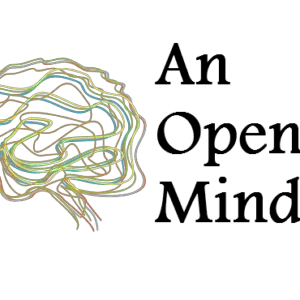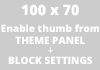Introduction:
For this Microsoft Excel tutorial, we are going to use Data Sample 3 (download link below). The data contains sales report of some books of a Book Store for consecutive months in 2014. The data can be used by anyone having bookshop or coffee shop or running any kind of local store to graph their sales data.
Sparklines are small in nature which can fit into a single cell of Excel worksheet. One of the advantages of their tiny nature is that they can be fitted just beside the corresponding data which gives very much clear visual representation of data. Sparklines are normally used to see trends like increase or decrease in sales etc.
How to create Sparkline:
- We are going to create Sparkline of the Sales fig. for four consecutive months for the first book in the Worksheet: A Tale of Two Cities. Select the data first from C6 to F6.
- Then, go to Insert tab and just beside the Charts group, there is Sparklines Select Line in the Sparklines group.
- Then a dialogue box called Create Sparklines appear showing the data range, which we already had selected for the first book, as C6:F6.
- In the same dialogue box, there is another field called Location Range. For this, we need to select the empty cell just beside the data of December, i.e G6. This will create the Sparkline in G6 cell to help us visualize the data better
- Select the Location Range by clicking on the box and then $G$6 appears in the Location Range field. Click OK. The Sparkline for the sales fig. of the book A Tale of Two Cities appears in cell G6.
- Now, click on the fill handle that appears in the G6 box and pull it downwards till the G9 cell so that all the cells get filled by the Sparklines for the corresponding books.
- From the above fig., we can get an idea regarding the performance of the books in respect of their sales trend. For eg., the first book, A Tale of Two Cities shows a downward sales trend for the last two remaining months of 2014. Similarly, the last one, Robinson Crusoe, had started from a downward trend but then it was selling well for the last couple of months compared to its downward trend in the month of September.
[sdm_download id=”784″ fancy=”0″ color=”green”]
Infographic:
SUBSCRIBE to our Newsletter & get cheat sheet on "How to get traffic in your website" & FREE access to our Video course on Mexican Cooking. Instant delivery!